Instalar balenaEtcher
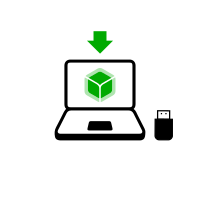
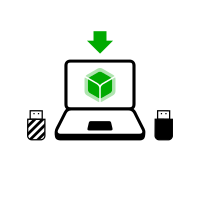
Nessas próximas etapas você irá instalar um Tails intermediário usando a imagem Tails USB que você baixou anteriormente.
balenaEtcher is the Free Software tool that we recommend to install Tails on USB sticks.
Instead of using balenaEtcher, you can
also install Tails using dd on the command
line.
Certifique-se de que o seu pendrive USB esteja desconectado.
Open the Terminal utility from Applications ▸ Utilities.
Execute the following command.
diskutil list
Ele retorna uma lista dos dispositivos de armazenamento no sistema. Por exemplo:
/dev/disk0 #: TYPE NAME SIZE IDENTIFIER 0: GUID_partition_scheme *500.1 GB disk0 1: EFI 209.7 MB disk0s1 2: Apple_HFS MacDrive 250.0 GB disk0s2 3: EFI 134.1 GB disk0s3 4: Microsoft Basic Data BOOTCAMP 115.5 GB disk0s4Conecte o seu pendrive USB ao computador.
Execute again the same command.
diskutil list
O seu pendrive USB aparece como um novo dispositivo na lista. Confirme se o tamanho que aparece corresponde ao tamanho do seu pendrive USB.
/dev/disk0 #: TYPE NAME SIZE IDENTIFIER 0: GUID_partition_scheme *500.1 GB disk0 1: EFI 209.7 MB disk0s1 2: Apple_HFS MacDrive 250.0 GB disk0s2 3: EFI 134.1 GB disk0s3 4: Microsoft Basic Data BOOTCAMP 115.5 GB disk0s4 /dev/disk1 #: TYPE NAME SIZE IDENTIFIER 0: FDisk_partition_scheme *8.0 GB disk1 1: Apple_HFS Untitled 1 8.0 GB disk1s1Take note of the device name of your USB stick.
In this example, the USB stick is 8.0 GB and its device name is /dev/disk1. Yours might be different.
Se você não tiver certeza sobre o nome do seu dispositivo, você deverá parar o procedimento ou estará correndo o risco de sobrescrever algum disco rígido do sistema.
Execute the following command to safely eject the USB stick. Replace device with the device name found in step 6.
diskutil unmountDisk device
Execute os seguintes comandos para copiar a imagem USB que você baixou anteriormente para o pendrive USB.
Substitua:
tails.img com o caminho para a imagem USB
Se você não tiver certeza sobre o caminho para a imagem USB, você pode inserir o caminho correto arrastando o ícone da imagem USB do Finder até o Terminal.
device com o nome do dispositivo encontrado na etapa 6
You can try adding
rbeforediskto make the installation faster.
dd if=tails.img of=device bs=16m && sync
Você deve ver algo como:
dd if=/Users/me/tails-amd64-3.12.img of=/dev/rdisk9 bs=16m && sync
Se nenhuma mensagem de erro aparecer, Tails estará sendo copiado para o pendrive USB. A cópia demora algum tempo, geralmente alguns minutos.
If you get a
Permission deniederror, try addingsudoat the beginning of the command:sudo dd if=tails.img of=device bs=16m && sync
If you get an
invalid number ‘16m’error, try using16Minstead:dd if=tails.img of=device bs=16M && sync
The installation is complete when the command prompt reappears.
Clique no botão abaixo para baixar balenaEtcher:
Save your download to your usual Downloads folder and not to the USB stick.
Abra o balenaEtcher baixado (no formato DMG disk image).
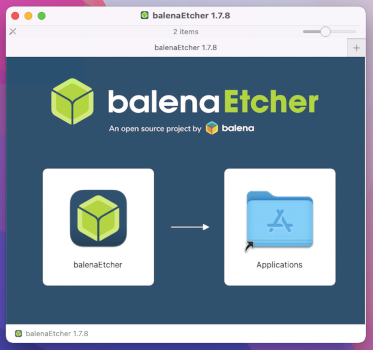
Para instalar balenaEtcher, arraste o ícone do balenaEtcher até o ícone de Aplicativos.
Feche a janela de instalação do balenaEtcher.
Optionally, eject the disk image of balenaEtcher from the sidebar of Finder.
