- doc
- first steps
- Acessibilidade
O Tails e a área de trabalho GNOME incluem tecnologias assistivas para auxiliar usuários com diversas dificuldades e necessidades especiais, e para interagir com dispositivos assistivos comuns.
Accessibility menu
You can activate several assistive technologies, like a screen reader or
large text, from the accessibility menu in the top bar, the
![]() icon that looks like a person.
icon that looks like a person.
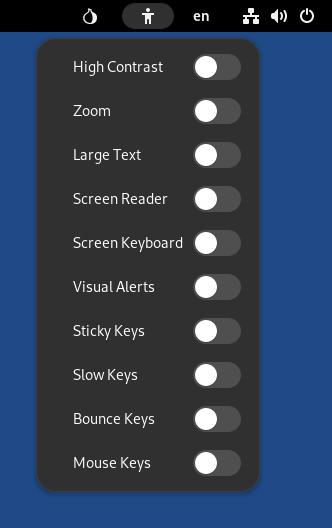
These technologies are documented in more details in GNOME Help: Accessibility.
Keyboard shortcuts
| Turn screen reader on or off | Alt+ |
| Turn zoom on or off | Alt+ |
To access the accessibility menu using the keyboard:
Pressione Ctrl+Alt+Tab para mover o foco do teclado para a barra superior.
Use the arrow keys on the keyboard to select the accessibility menu.
Pressione Enter para abrir o menu.
Use as teclas de seta para cima e para baixo para selecionar os itens no menu.
Pressione Espaço para alterar o item selecionado.
Pressione Esc para fechar o menu.
Screen reader
To hear screen elements spoken to you, turn on the Screen Reader from the
accessibility menu (![]() ).
).
GNOME Help: Orca Screen Reader
Screen keyboard
If you prefer a pointing device over the keyboard, turn on the Screen
Keyboard from the accessibility menu (![]() ).
).
You can also use the screen keyboard to protect against hardware keyloggers by avoiding to use the actual keyboard.
If a keylogger has been physically installed on the computer, your passwords, personal information, and other data typed on the keyboard could be stored and accessed by someone else, even if you are using Tails.
For an example, see KeeLog: KeyGrabber forensic keylogger getting started.
Keyloggers are more likely on public computers, in internet cafés or libraries, and on desktop computers, where a device is easier to hide.
The screen keyboard doesn't work in a Root Terminal. (#18061)
Instead, open a Terminal and execute the following command to log in as root:
sudo -i
The screen keyboard doesn't work in Kleopatra, Electrum, and KeePassXC. (#19695)
Instead, you can use the screen keyboard in the Text Editor first, then cut and paste into one of these applications.
