Instalar balenaEtcher
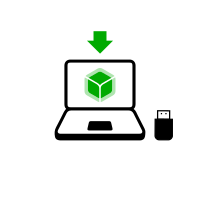
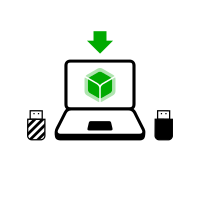
En los siguientes pasos, instalarás un Tails intermedio usando la imagen USB de Tails que descargaste anteriormente.
balenaEtcher is the Free Software tool that we recommend to install Tails on USB sticks.
Instead of using balenaEtcher, you can
also install Tails using dd on the command
line.
Asegúrate de que tu memoria USB está desenchufada.
Open the Terminal utility from Applications ▸ Utilities.
Execute the following command.
diskutil list
Devuelve una lista de los dispositivos de almacenamiento del sistema. Por ejemplo:
/dev/disk0 #: TYPE NAME SIZE IDENTIFIER 0: GUID_partition_scheme *500.1 GB disk0 1: EFI 209.7 MB disk0s1 2: Apple_HFS MacDrive 250.0 GB disk0s2 3: EFI 134.1 GB disk0s3 4: Microsoft Basic Data BOOTCAMP 115.5 GB disk0s4Plug your USB stick into the computer.
Execute again the same command.
diskutil list
Tu memoria USB aparece como un nuevo dispositivo en la lista. Comprueba que su tamaño corresponda con el tamaño de tu memoria USB.
/dev/disk0 #: TYPE NAME SIZE IDENTIFIER 0: GUID_partition_scheme *500.1 GB disk0 1: EFI 209.7 MB disk0s1 2: Apple_HFS MacDrive 250.0 GB disk0s2 3: EFI 134.1 GB disk0s3 4: Microsoft Basic Data BOOTCAMP 115.5 GB disk0s4 /dev/disk1 #: TYPE NAME SIZE IDENTIFIER 0: FDisk_partition_scheme *8.0 GB disk1 1: Apple_HFS Untitled 1 8.0 GB disk1s1Take note of the device name of your USB stick.
In this example, the USB stick is 8.0 GB and its device name is /dev/disk1. Yours might be different.
Si no estás seguro del nombre del dispositivo deberías parar ahora o te arriesgas a sobrescribir cualquier otro disco duro del sistema.
Execute the following command to safely eject the USB stick. Replace device with the device name found in step 6.
diskutil unmountDisk dispositivo
Ejecuta los siguientes comandos para copiar la imagen USB que descargaste previamente a la memoria USB.
Reemplaza:
tails.img con la ruta de la imagen USB
Si no estás seguro de la ruta de la imagen USB, puedes insertar la ruta correcta al arrastrar el ícono de la imagen USB desde el Finder hasta la Terminal.
dispositivo con el nombre del dispositivo encontrado en el paso 6
Puedes probar agregando
rantes dediskpara acelerar la instalación..
dd if=tails.img of=dispositivo bs=16m && sync
Deberías obtener algo como esto:
dd if=/Users/me/tails-amd64-3.12.img of=/dev/rdisk9 bs=16m && sync
Si no aparece ningún mensaje de error, Tails está siendo copiado a la memoria USB. El proceso de copiado tarda por lo general un par de minutos.
If you get a
Permission deniederror, try addingsudoat the beginning of the command:sudo dd if=tails.img of=device bs=16m && sync
If you get an
invalid number ‘16m’error, try using16Minstead:dd if=tails.img of=device bs=16M && sync
The installation is complete when the command prompt reappears.
Haz click en el siguiente botón para descargar balenaEtcher:
Save your download to your usual Downloads folder and not to the USB stick.
Abre la descarga de balenaEtcher (imagen de disco DMG).
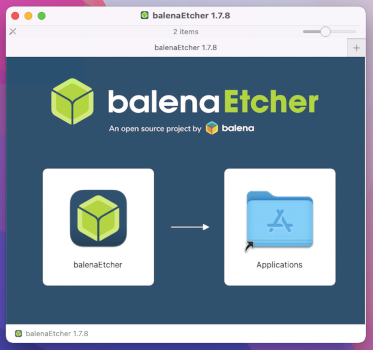
Para instalar balenaEtcher, arrastra el icono de balenaEtcher hasta el icono de Aplicaciones.
Cierra la ventana de instalación de balenaEtcher.
Optionally, eject the disk image of balenaEtcher from the sidebar of Finder.
