InstallabalenaEtcher
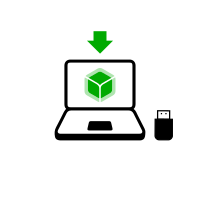
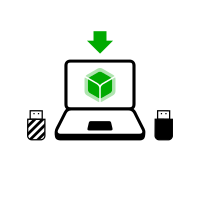
Nel passaggio successivo, installerai un Tails intermedio utilizzando l'immagine USB di Tails che hai scaricato in precedenza.
balenaEtcher is the Free Software tool that we recommend to install Tails on USB sticks.
Instead of using balenaEtcher, you can
also install Tails using dd on the command
line.
Assicurati che la tua chiavetta USB sia disinserita.
Open the Terminal utility from Applications ▸ Utilities.
Execute the following command.
diskutil list
Restituisce un elenco dei dispositivi di archiviazione sul sistema. Ad esempio:
/dev/disk0 #: TYPE NAME SIZE IDENTIFIER 0: GUID_partition_scheme *500.1 GB disk0 1: EFI 209.7 MB disk0s1 2: Apple_HFS MacDrive 250.0 GB disk0s2 3: EFI 134.1 GB disk0s3 4: Microsoft Basic Data BOOTCAMP 115.5 GB disk0s4Inserisci la tua chiavetta USB nel computer.
Execute again the same command.
diskutil list
La tua chiavetta USB appare come un nuovo dispositivo nella lista. Controlla che la sua dimensione corrisponda a quella della tua chiavetta USB.
/dev/disk0 #: TYPE NAME SIZE IDENTIFIER 0: GUID_partition_scheme *500.1 GB disk0 1: EFI 209.7 MB disk0s1 2: Apple_HFS MacDrive 250.0 GB disk0s2 3: EFI 134.1 GB disk0s3 4: Microsoft Basic Data BOOTCAMP 115.5 GB disk0s4 /dev/disk1 #: TYPE NAME SIZE IDENTIFIER 0: FDisk_partition_scheme *8.0 GB disk1 1: Apple_HFS Untitled 1 8.0 GB disk1s1Take note of the device name of your USB stick.
In this example, the USB stick is 8.0 GB and its device name is /dev/disk1. Yours might be different.
Se non sei sicura del nome del dispositivo, dovresti interrompere la procedura o rischi di sovrascrivere qualsiasi disco fisso del sistema.
Execute the following command to safely eject the USB stick. Replace device with the device name found in step 6.
diskutil unmountDisk dispositivo
Esegui i seguenti comandi per copiare l'immagine USB che hai scaricato in precedenza sulla chiavetta USB.
Sostituisci:
tails.img con il percorso dell'immagine USB
Se non sei sicura del percorso dell'immagine USB, puoi inserire il percorso corretto facendo il drag and drop dell'icona dell'immagine USB da Finder al Terminal.
dispositivo con il nome di dispositivo trovato al passaggio 6
You can try adding
rbeforediskto make the installation faster.
dd if=tails.img of=dispositivo bs=16m && sync
Dovresti ottenere qualcosa del genere:
dd if=/Users/me/tails-amd64-3.12.img of=/dev/rdisk9 bs=16m && sync
Se non viene restituito alcun messaggio di errore, Tails viene copiato sulla chiavetta USB. La copia richiede un po' di tempo, generalmente qualche minuto.
If you get a
Permission deniederror, try addingsudoat the beginning of the command:sudo dd if=tails.img of=dispositivo bs=16m && sync
If you get an
invalid number ‘16m’error, try using16Minstead:dd if=tails.img of=dispositivo bs=16M && sync
The installation is complete when the command prompt reappears.
Clicca sul seguente tasto per scaricare balenaEtcher:
Save your download to your usual Downloads folder and not to the USB stick.
Apri il file balenaEtcher scarica (DMG disk image).
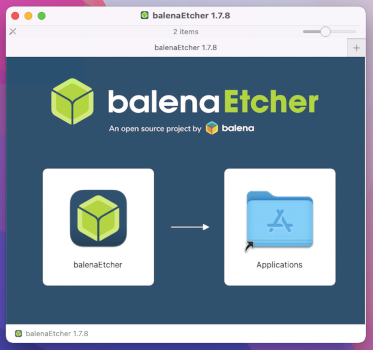
Per installare balenaEtcher, trascina l'icona balenaEtcher sull'icona Applicazioni.
Chiudi la finestra d'installazione di balenaEtcher.
Optionally, eject the disk image of balenaEtcher from the sidebar of Finder.
