- doc
- anonymous internet
- tor
- Fehlerbehebung bei der Verbindung zu Tor
Die folgenden Abschnitte fassen die häufigsten Probleme bei der Verbindung zu Tor zusammen.
Die Computeruhr ist auf eine falsche Zeitzone eingestellt
Die Uhr des Computers muss richtig eingestellt sein, um sich mit Tor zu verbinden.
Wenn Sie sich dafür entscheiden, zu verbergen, dass Sie eine Verbindung zu Tor herstellen, müssen Sie die Uhr möglicherweise manuell korrigieren, wenn Tails keine Verbindung zu Tor herstellen kann.
Wählen Sie Uhr reparieren im Fehlerbildschirm des Assistenten Tor Connection, um die Uhr und die Zeitzone Ihres Computers einzustellen.
If you have problems fixing the clock, you can instead try to restart Tails and choose to connect to Tor automatically. When connecting to Tor automatically, Tails fixes the clock automatically by connecting to the captive portal detection service of Fedora before connecting to Tor.
You need to sign in to the network
Ein firmeneigenes Portal ist eine Webseite, die oft angezeigt wird, bevor Sie auf das Internet in öffentlichen Netzwerken in Flughäfen, Hotels, Bibliotheken und anderen Orten zugreifen können.
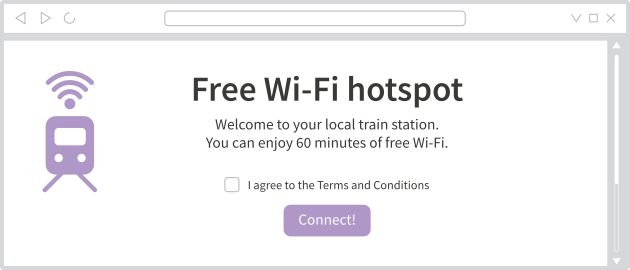
Tails kann sich nicht mit dem Tor-Netzwerk verbinden, wenn die Internetverbindung zunächst durch ein Captive Portal blockiert ist.
So melden Sie sich über ein Captive-Portal bei einem Netzwerk an:
In the error screen of the Tor Connection assistant, choose Try Signing in to the Network.
Wait until the Unsafe Browser starts.
Follow the instructions on the homepage of the Unsafe Browser.
The progress bar gets stuck around 50%
When using a custom Tor obfs4 bridge, the progress bar of Tor Connection sometimes gets stuck halfway through and becomes extremely slow.
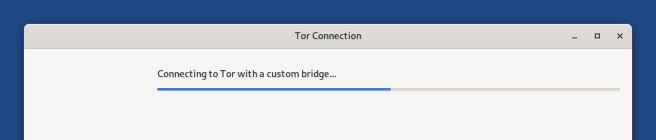
Um dies zu beheben, können Sie entweder:
Close and reopen Tor Connection to speed up the initial connection.
Try with another bridge.
This issue only affects outdated obfs4 bridges and does not happen with obfs4 bridges that run version 0.0.12 or later.
The bridge is no longer operational
It is possible that the bridge that you entered is no longer working.
Try with another bridge.
Learning about another bridge
To learn about other Tor bridges, you have several options listed below.
None of these options is easy to do from Tails, so we recommend that you learn about several bridges from your regular computer before starting Tails and store the bridge lines in a text document on separate USB stick.
After you restarted on Tails, you can copy one of these bridge lines from this other USB stick into Tor Connection.
Even someone who knows your bridge cannot know what you are doing online from Tails.
CAPTCHA
You can solve a CAPTCHA on https://bridges.torproject.org/.
We recommend doing from a different local network than the one on which you want to hide that you are using Tor.
Email
You can send an empty email to bridges@torproject.org from a Gmail or Riseup email address.
Sending the email reveals to Gmail or Riseup that you are trying to connect to Tor but not to someone who monitors your Internet connection.
Telegram
You can send the message
/bridgesto @GetBridgesBot on Telegram.
You did not enter the bridge correctly
Only obfs4 bridges can be used in Tails currently.
An obfs4 bridge looks like:
obfs4 1.2.3.4:1234 B0E566C9031657EA7ED3FC9D248E8AC4F37635A4 cert=OYWq67L7MDApdJCctUAF7rX8LHvMxvIBPHOoAp0+YXzlQdsxhw6EapaMNwbbGICkpY8CPQ iat-mode=0
You need to enter the entire line, not just the IP address and port combination.
