- news
- Tails 5.8 is out
Tails 5.8 is the most important release of Tails in years. It includes both major redesign of existing features, important usability improvements, and hardened security.
This work has been made possible by donations from users like you. If you like these changes and want more, donate now to fund our work in 2023.
Donate now to fund our work in 2023.
- New features
- Changes and updates
- Fixed problems
- Known issues
- Problems with Qt applications like Kleopatra and Feather
- Some graphics cards stopped working in Tails 5.8 (#19353)
- Persistent Storage fails to load with symbolic links in Dotfiles (#19346)
- Tor Browser has no minimize and maximize buttons (#19328)
- Welcome Screen and Tor Connection don't fit on 800×600 (#19324)
- Switches of the Persistent Storage settings are very slow sometimes (#19291)
- Progress bar of Tor Connection gets stuck around 50% (#19173)
- Get Tails 5.8
New features
New Persistent Storage
After 2 years of hard work, we are extremely proud to present you a complete redesign of the Persistent Storage.
The Persistent Storage hasn't changed much since its first release in 2012 because the code was hard to modify and improve. But, we learned from users that the Persistent Storage could do a lot more for you if it had more features and was easier to use.
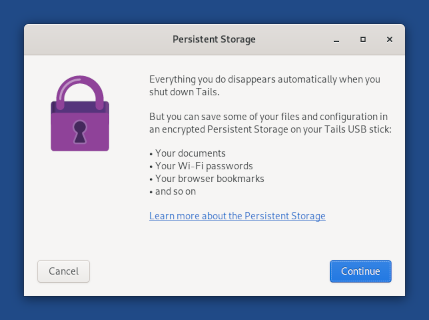
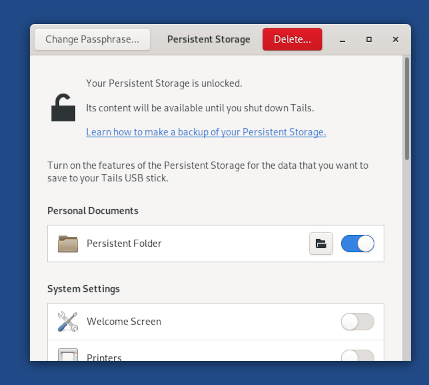
You don't have to restart anymore after creating the Persistent Storage or each time you activate a new feature.
You can change the password of your Persistent Storage from this new application.
You can choose to create a Persistent Storage directly from the Welcome Screen, if you don't have one already.
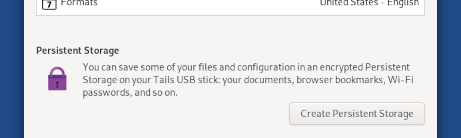
Wayland and better Unsafe Browser
We replaced the deprecated X.Org display system with Wayland.
Even if you won't notice any visual difference, Wayland brings more security in depth to Tails by making it harder for a compromised application in Tails to compromise or misuse another application.
For example, since Tails 4.8, the Unsafe Browser was disabled by default because a security vulnerability in another application in Tails could start an invisible Unsafe Browser, reveal your IP address, and deanonymize you.
Wayland fixes this vulnerability and makes it safe to reenable the Unsafe Browser by default. You can still disable the Unsafe Browser in the Welcome Screen.
Wayland also brings in other features that were not working yet in the Unsafe Browser:
- Sound
- Uploads and downloads
- Alternative input methods for Chinese and other non-Latin languages
- Accessibility features like the screen reader and virtual keyboard
QR code scanning of Tor bridges
We made it easier to enter new Tor bridges in Tails by scanning a QR code.
To get a QR code, you can either:
Send an empty email to bridges@torproject.org from a Gmail or Riseup email address.
Get bridges from https://bridges.torproject.org/ and print the QR code on paper.
We are aware that the QR codes that are currently provided are too big to be easy to scan. We are working with Tor to make them smaller and easier to scan.
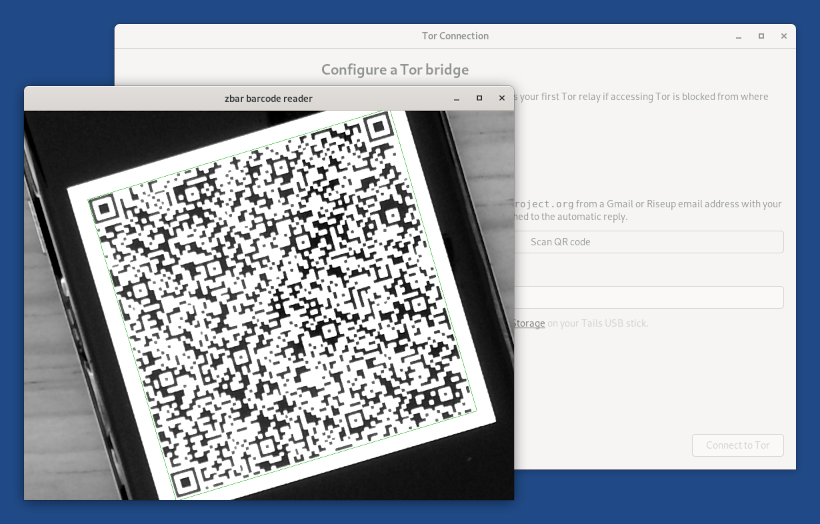
Changes and updates
Update Tor Browser to 12.0.1.
Update Thunderbird to 102.6.0.
Update Tor to 0.4.7.12.
Remove the Dasher graphical text entry application.
Fixed problems
We fixed 3 usability issues in the Tor Connection assistant:
Display a percentage on the connection progress bar. (#19208)

Fix links to documentation. (#19172)
Add a Bridge label in front of the line to enter a custom bridge. (#19169)
For more details, read our changelog.
Known issues
If you are facing some of these issues, try downgrading to Tails 5.7. To do so:
- Download Tails 5.7
- Do a manual upgrade to Tails 5.7.
Problems with Qt applications like Kleopatra and Feather
Applications using the Qt toolkit have issues in Wayland. You can work around these issues by running these applications using XWayland instead.
Clipboard encryption and decryption is broken in Kleopatra (#19329)
To fix this:
Choose Applications ▸ Utilities ▸ Terminal to open a terminal.
Execute the following command in the terminal:
unset QT_QPA_PLATFORM & kleopatra &This only works if Kleopatra has never been started since Tails started. Otherwise, execute this command and try again:
killall kleopatra
AppImages like Feather wallet and Bitcoin-Qt fail to load (#19326)
To fix this:
Navigate to your AppImage in the Files browser.
Do right-click (on Mac, click with two fingers) in the folder and choose Open in Terminal.
Execute the following command in the terminal to start your AppImage.
Replace:
- application.AppImage by the file name of your AppImage.
unset QT_QPA_PLATFORM ; ./application.AppImage
For example, to start the Feather wallet version 2.1.2, execute:
unset QT_QPA_PLATFORM ; ./feather-2.1.2.AppImage
Some graphics cards stopped working in Tails 5.8 (#19353)
People have reported us several graphics cards that used to work in Tails 5.7 and stopped working in Tails 5.8:
- Nvidia
10de:0a70GeForce 310M10de:1f82GeForce GTX 1650: this is fixed in Tails 5.910de:220aRTX 308010de:2482GA104 GeForce RTX 3070 Ti10de:2486GA104 GeForce RTX 3060 Ti: this is fixed in Tails 5.910de:2488RTX 3070: this is fixed in Tails 5.910de:2489RTX 3060 Ti10de:24dcGA104M GeForce RTX 3080 Mobile10de:2504RTX: this is fixed in Tails 5.910de:2560GA106M GeForce RTX 3060 Mobile- GeForce RTX 3060 Ti Founders Edition: this is fixed in Tails 5.9
10de:25e0
- Intel
8086:0046Core Processor Integrated Graphic Controller- This will be fixed in Tails 5.9 with an update of the Linux kernel.
8086:0a16Haswell-ULT Integrated Graphics Controller8086:1916Skylake GT2- Add the
i915.force_probe=1916boot option and let us know whether it helps.
- Add the
8086:3185GeminiLake (UHD Graphics 600)- Add the
i915.force_probe=3185boot option and let us know whether it helps.
- Add the
8086:4690- Add the
i915.force_probe=4690boot option and let us know whether it helps.
- Add the
8086:4692UHD Graphics 730- Add the
i915.force_probe=4692boot option and let us know whether it helps.
- Add the
8086:46a6Alder Lake-P- Add the
i915.force_probe=46a6boot option and let us know whether it helps.
- Add the
8086:46a8- Add the
i915.force_probe=46a8boot option and let us know whether it helps.
- Add the
8086:4e55- To fix this, add the
i915.force_probe=4e55boot option.
- To fix this, add the
8086:4e71- Add the
i915.force_probe=4e71boot option and let us know whether it helps.
- Add the
8086:5917- Add the
i915.force_probe=5917boot option and let us know whether it helps.
- Add the
8086:8a56- To fix this, add the
i915.force_probe=8a56boot option.
- To fix this, add the
- AMD
1002:15061002:15e71002:6605Radeon R7 M260X1002:6649Bonaire FirePro W51001002:73dfRX Radeon 6700XT (Navi 22)1002:73ffNavi 231002:743fRX 6400
- If the error message lists multiple graphics cards:
- If possible, plug the monitor into the motherboard's Intel graphics card, as opposed to the external Nvidia or AMD/ATI graphics card.
- Explicitly select one of the two graphics adapters in the BIOS instead of letting the system choose one automatically. If this does not solve the problem, try selecting the other graphics adapter.
- Add the
nouveau.modeset=0boot option. This will force the system to use your other graphics cards, instead of the NVIDIA one.
These graphics card probably don't work as good on Wayland as they used to work on X.Org.
Unfortunately, we have no solution to offer you so far.
We hope that this gets fixed in the next update of the Linux kernel, maybe in Tails 5.9.
Persistent Storage fails to load with symbolic links in Dotfiles (#19346)
If you have symbolic links in the Dotfiles feature of your Persistent Storage, your Persistent Storage fails to load with the error message:
Failed to activate the Persistent Storage.
Please start Tails and send an error report.
To fix this, remove or replace these symbolic links.
The following instructions explain how to access the content of your Persistent Storage.
When starting Tails:
Do not unlock your Persistent Storage.
Set an administration password.
In Tails, unlock your Persistent Storage:
Choose Applications ▸ Utilities ▸ Disks.
In the Disks utility, select your Tails USB stick in the left pane.
Select the TailsData LUKS partition in the right pane.
Click the
 button.
button.Enter the passphrase of your Persistent Storage.
In the second password prompt, enter your administration password.
Click the TailsData Ext4 that appeared below the TailsData LUKS partition.
Click the
 .
.Close the Disks utility.
Navigate to the content of your Persistent Storage:
Choose Applications ▸ System Tools ▸ Root Terminal to open a terminal with administration rights.
Execute the following command to open the Files browser with administration rights:
nautilusIn the Files browser, navigate to /media/amnesia/TailsData/dotfiles.
Remove or replace all symbolic links in the dotfiles folder.
Symbolic links have the following icon:

Restart Tails and try unlocking your Persistent Storage like usually.
Tor Browser has no minimize and maximize buttons (#19328)
To work around this:
Right-click on the Tor Browser tab in the window list at the bottom of the screen.
Choose Minimize or Maximize.
Welcome Screen and Tor Connection don't fit on 800×600 (#19324)
The top of the Welcome Screen and some button of the Tor Connection assistant are cut out on small displays (800×600), like virtual machines.
You can press Alt+S to start Tails.
Switches of the Persistent Storage settings are very slow sometimes (#19291)
The switches that turn on and off the different features of the Persistent Storage are very slow to respond on some USB sticks. Please report on #19291 if this happens to you.
Progress bar of Tor Connection gets stuck around 50% (#19173)
When using a custom Tor obfs4 bridge, the progress bar of Tor Connection
sometimes gets stuck halfway through and becomes extremely slow.
To fix this, you can either:
Close and reopen Tor Connection to speed up the initial connection.
Try a different
obfs4bridge.This issue only affects outdated obfs4 bridges and does not happen with obfs4 bridges that run version 0.0.12 or later.
See the list of long-standing issues.
Get Tails 5.8
To upgrade your Tails USB stick and keep your persistent storage
Automatic upgrades are available from Tails 5.0 or later to 5.8.
You can reduce the size of the download of future automatic upgrades by doing a manual upgrade to the latest version.
If you cannot do an automatic upgrade or if Tails fails to start after an automatic upgrade, please try to do a manual upgrade.
To install Tails on a new USB stick
Follow our installation instructions:
- Install from Windows
- Install from macOS
- Install from Linux
- Install from Debian or Ubuntu using the command line and GnuPG
The Persistent Storage on the USB stick will be lost if you install instead of upgrading.
To download only
If you don't need installation or upgrade instructions, you can download Tails 5.8 directly:
