Install an intermediary Tails using balenaEtcher
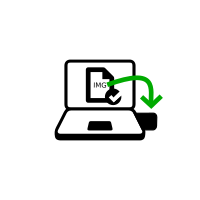
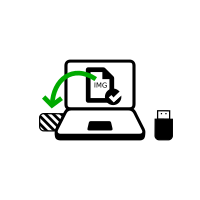
Öffne Finder und wähle balenaEtcher unter Anwendungen.
Öffnen Sie den balenaEtcher-Download.
Bestätigen Sie bei der Sicherheitswarnung, dass Sie balenaEtcher öffnen möchten.
balenaEtcher startet.
If balenaEtcher does not start, restart Windows and try again.
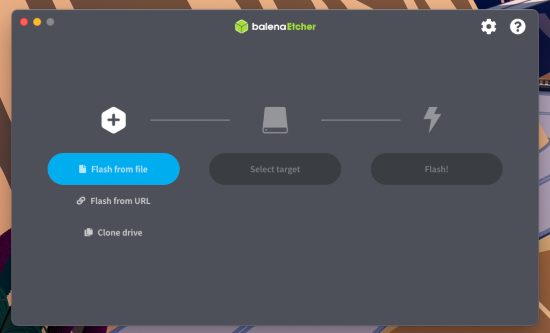
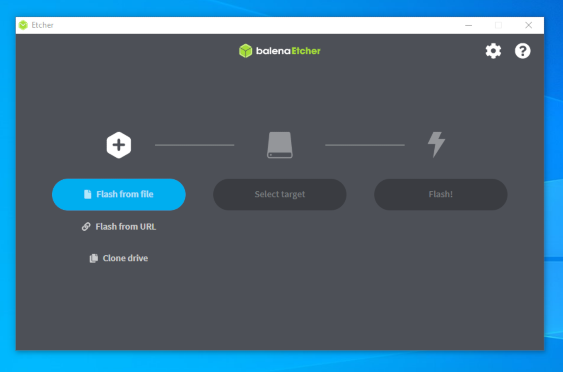
Plug in the USB stick on which you want to install Tails. the intermediary Tails.
Der persistente Speicher Ihres Tails-USB-Sticks wird nicht in das temporären Tails kopiert.
Click the Flash from file button.
Choose the USB image that you downloaded earlier.
Make sure that the USB image is called tails-amd64-6.1.img and has an .img file extension.
If the image has an .iso file extension, it is the wrong image. Please go back to the download step. download step. download step. download step.
Klicken Sie auf die Schaltfläche Ziel auswählen, um Ihren USB-Stick auszuwählen.
Alle Daten auf diesem USB-Stick gehen verloren.
Click Flash.
Enter your password if you are asked for it.
The installation takes a few minutes.
After installing Tails, balenaEtcher verifies the installation.
If the verification of balenaEtcher fails, try to install again or try using a different USB stick.
Close balenaEtcher.
If a notification about the USB stick not being readable appears, click Eject to eject the USB stick.
