Instale Tails fazendo clonagem
Atualize seu Tails fazendo clonagem
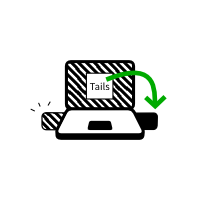
Nesta etapa, você vai atualizar o Tails a partir do outro Tails intermediário usando o Clonador Tails.
Conecte o novo pendrive USBseu pendrive USB Tails ao computador.
Todos os dados neste pendrive USB serão perdidos.
Selecione para iniciar o Clonador Tails.
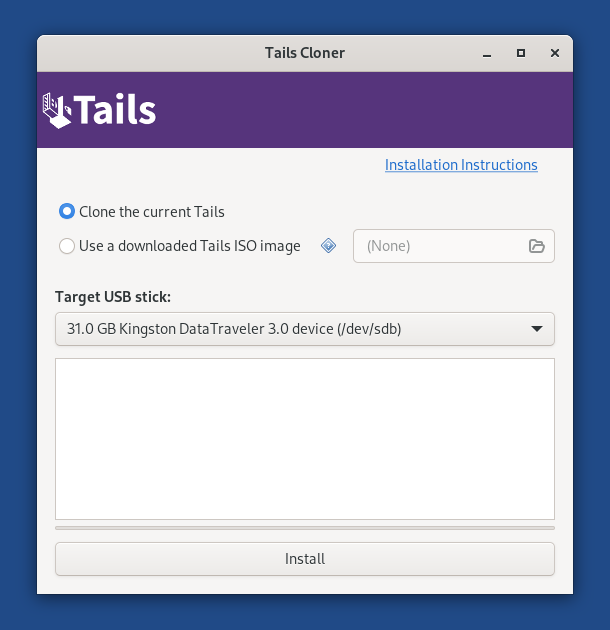
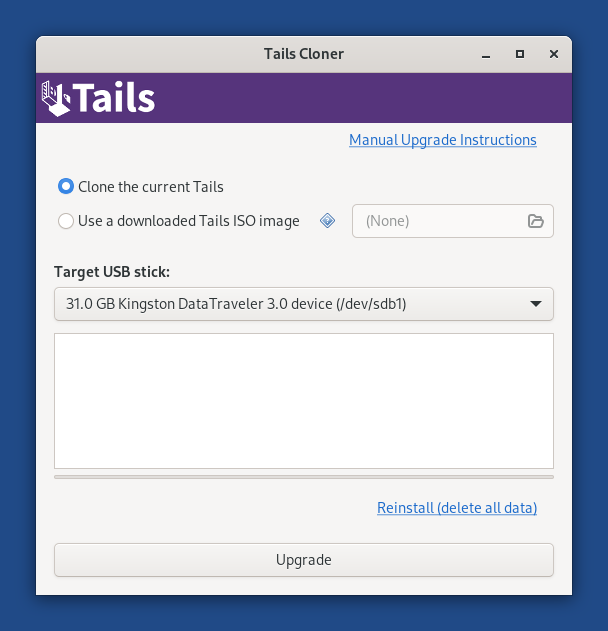
If the other Tails has a Persistent Storage, another option Clone the current Persistent Storage is available.
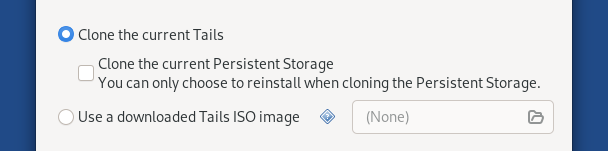
If you leave the option Clone the current Persistent Storage deselected, the Persistent Storage of your Tails USB stick will be preserved when upgrading and the Persistent Storage of the other Tails will not be copied.
If you select the option Clone the current Persistent Storage, the Persistent Storage of the other Tails will also be copied when upgrading. You will lose all the data in your Persistent Storage, if you have one.
Selecione o novo seu pendrive USB no menu Pendrive USB a ser utilizado.
Para iniciar a instalação, clique no botão Instalar. atualização, clique no botão Atualizar.
Leia a mensagem de advertência na janela de confirmação.
There is currently no confirmation dialog when upgrading. (#20247)
Clique em Apagar todos os dados e instalar para confirmar.
A instalação atualização demora alguns minutos.
A bara de progresso costuma congelar por algum tempo enquanto os dados são sincronizados.
Quando a instalação terminar, feche o Clonador Tails.
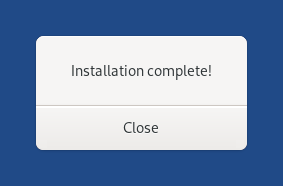
You made it!
You are done upgrading Tails. You can now restart on your Tails USB stick.
Congratulations on staying safe :)
Read the release notes of Tails 6.2 to see what's new.
