Installa Tails clonando
Aggiorna Tails clonando
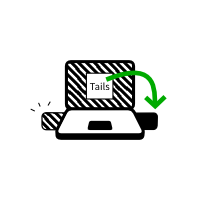
In questo passaggio, aggiornerai Tails da altri intermediario Tails usando Tails Cloner.
Inserisci la il nuovo tuoTails chiavetta USB nel computer.
Tutti i dati su questa chiavetta USB verranno persi.
Seleziona per avviare l'Tails Cloner.
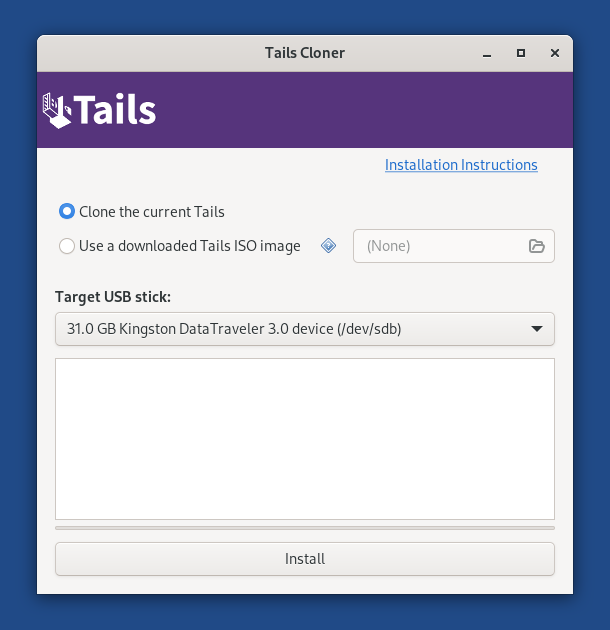
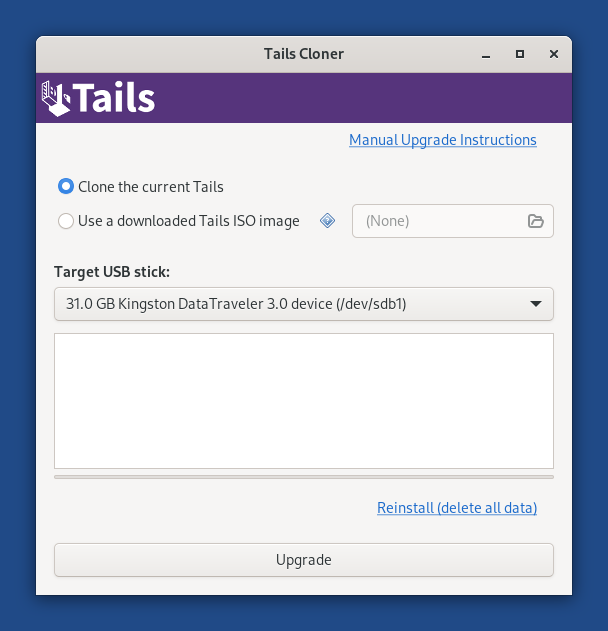
If the other Tails has a Persistent Storage, another option Clone the current Persistent Storage is available.
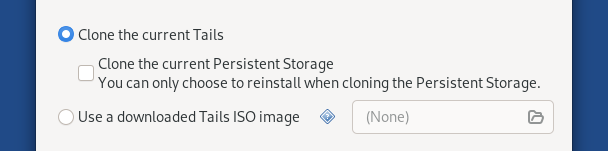
If you leave the option Clone the current Persistent Storage deselected, the Persistent Storage of your Tails USB stick will be preserved when upgrading and the Persistent Storage of the other Tails will not be copied.
If you select the option Clone the current Persistent Storage, the Persistent Storage of the other Tails will also be copied when upgrading. You will lose all the data in your Persistent Storage, if you have one.
Seleziona la nuova tua chiavetta USB nel menù chiavetta USB di destinazione.
Per avviare l'installazione, clicca sul bottone Installa. per l'aggiornamento, clicca sul bottone Aggiorna.
Leggi il messaggio di avviso nella finestra di conferma.
There is currently no confirmation dialog when upgrading. (#20247)
Clicca su Elimina tutti i dati e installa per confermare.
installazione upgrade richiede alcuni minuti.
La barra di avanzamento di solito si blocca per un po' di tempo durante la sincronizzazione dei dati sul disco.
Una volta che l'installazione è terminata, chiudi Tails Cloner.
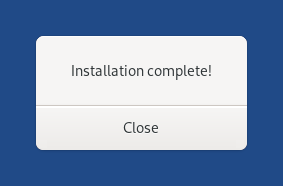
You made it!
You are done upgrading Tails. You can now restart on your Tails USB stick.
Congratulations on staying safe :)
Read the release notes of Tails 6.2 to see what's new.
