- doc
- anonymous internet
- Connecting to a local network
Connecting to a local network
You can connect to a local network using a wired, Wi-Fi, or mobile data connection:
Open the system menu in the top-right corner.
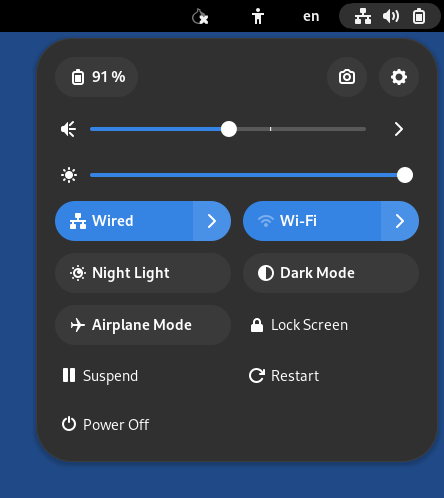
If a wired connection is detected, Tails automatically connects to the network.
To connect to a Wi-Fi network, choose
 in the Wi-Fi. A list of
available Wi-Fi networks appears below the Wi-Fi menu.
in the Wi-Fi. A list of
available Wi-Fi networks appears below the Wi-Fi menu.If there is no Wi-Fi menu, your Wi-Fi interface might not be compatible with Tails. See Troubleshooting Wi-Fi not working.
To connect to a mobile data network, choose Mobile Broadband.
It is currently impossible to use a VPN in Tails.
After you connect to a local network, the Tor Connection assistant appears to help you connect to the Tor network.
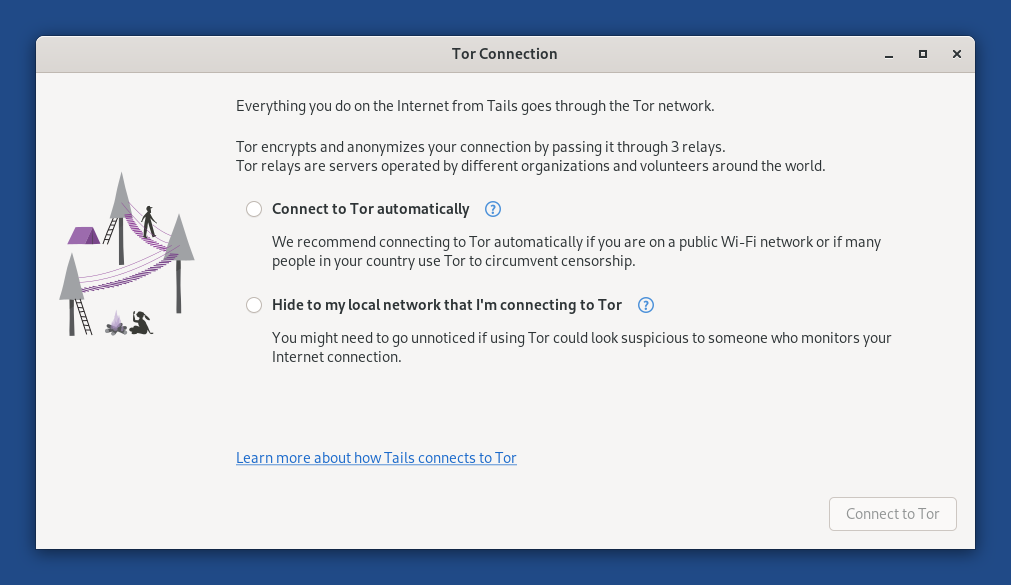
Saving your network settings
To remember the password for Wi-Fi networks and custom network configurations across different Tails sessions, turn on the Network Connections feature of the Persistent Storage.
Modifying your network settings
To modify your network settings, for example, to configure whether or not to automatically connect to a Wi-Fi network, choose Applications ▸ System Tools ▸ Settings ▸ Network.
